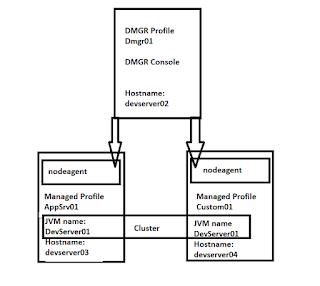Oracle WebLogic Patching
Opatch Patching Command: java -jar D:\Weblogic-opatch-package\opatch_generic.jar -silent oracle_home=D:\Oracle\Middleware\Oracle+Home WebLogic Patching Command: OPatch Path: D:\Oracle\Middleware\Oracle_HOME\OPatch opatch lsOpatch PatchingCommand: To check the list of patches installed -> opatch lspatches To check the list of patches and complete details -> opatch lsinventory To Apply the weblogic patch using opatch command -> opatch apply D:weblogic_patch\358938111 Important Note: Before you apply weblogic patch make sure you have correct version of Opatch is available, otherwise weblogic patching will not success. Use the Opatch Patching command to apply install the Optach recent version. Good Luck Vijayarathinam