Self-Signed SSL Certificate For Weblogic
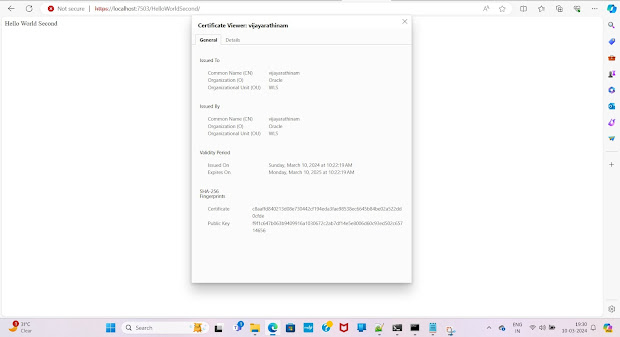
Self-Signed SSL Certificate for Weblogic To create a self-signed cert: keytool -genkeypair -alias vijay -keyalg RSA -sigalg SHA256withRSA -keysize 2048 -validity 365 -dname "cn=www.vijayarathinam.com, ou=WLS, o=Oracle, c=IN" -storepass password -keystore identity.jks keytool -export -alias vijay -file root.cer -keystore identity.jks -storepass password keytool -import -alias vijay -file root.cer -keystore trust.jks -storepass password -trustcacerts -noprompt Below are the steps to configure with Weblogic Server: Step 1 : Login to Weblogic Admin console --> Environment --> Servers --> < server_name_where_ssl_has_to_be_configured > --> Configuration -> General --> SSL Listen Port Enabled ( Check ) Note : The default SSL Listen Port would be 7002, change it if required. Step 2 : Click on Keystores tab under " Configuration " tab : Step 2a : Click on the drop-down menu next to Keystores and select "Custom Identity and Custom Trust" S...